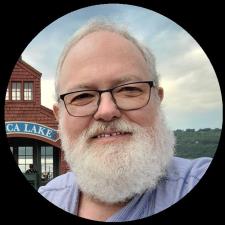If you have ever been frustrated opening up Lightroom and finding Question marks next to your folders or an exclamation point in your thumbnails with the message Folder or Image missing there is hope.
Keep in mind Lightroom does not act like an active file browser that is always looking at the hard drive, it is more like a road map as to where your images are. However, this road map is only as good as the information you have given it. If you add or delete images to folders outside of Lightroom it will not know where these images are. Yes, it still has the thumbnail of the image but Lightroom will not let you do any editing till it has found the image.
If you have moved an image to a different folder or moved a whole folder outside of Lightroom in a File Explorer Lightroom will give you that question mark or exclamation point as a second chance to find it. For example, let's say you had a folder of images in Download or a folder on your desktop and this was where you had set it up with Lightroom. Now you want that folder in Photos so you drag and drop it into Photos but Lightroom is telling you it can not find it. Go to one of the thumbnails, click on the Exclamation point, and a popup explorer will let you direct Lightroom to the new location. You can even check the check box and Lightroom will Find nearby missing photos in that folder.
Within Lightroom you can move folders of images to new locations and the road map of Lightroom will keep up. The same is true for one or a group of images. Make the selection in the Library and drag / drop in a new folder.
But let's say now you have a workflow of importing your images into a special folder or location for speed or security and find the whole import in Lightroom too restrictive or redundant. There is a quick fix. If you have your images in subfolders like Photos / Clients / Smith with Smith being the new import you can drag and drop the folder onto the Lightroom Icon on your desktop and the Lightroom import dialog box will come up. Just click on ADD and they will be in Lightroom and the file location will also be updated as to it being in your Clients subfolder.
If you added one or more images to an already established folder of images you can Right Click on that folder and from the menu drop down to Synchronize Folder and Lightroom will see the new images and update.
The moral of this missive is If you want to keep Lightroom happy, do all the moves there and it will play nice with you.