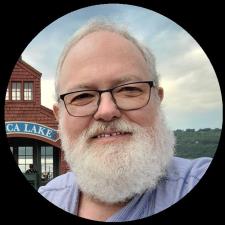Don O. answered • 09/23/25
Working Professional Photographer and Teacher for over 15 years
While it's easy to right click to access the find missing folder option you can also move your folders within Lightroom from one drive to another. I find this option works best for keeping things organized. Of course if you're moving things to free up space just make sure that you check both locations to see that the files moved and weren't just duplicated.