
How can I create a grayscale with color highlighting effect in Lightroom?
1 Expert Answer
Hi! The best way to do this sort of "Selective Color" effect in Lightroom would be to navigate to the masking panel in Develop mode, select "Create New Mask" and go for the "Color Range" option. Then you just select the color you want to isolate. Once selected, you can invert the selection by right clicking the mask and selecting the "Invert" option.
Once you've done that, you can scroll down on the mask adjustments and set the Saturation value to zero, all the way to the left. Now you can tweak your color range as you wish by scrolling back up. You can use the "Range" slider to have it be more or less precise on the color you want to isolate, and with the range mask selected you can also click on any spot on the image to change the selected color.
Hope this helps!
Still looking for help? Get the right answer, fast.
Get a free answer to a quick problem.
Most questions answered within 4 hours.
OR
Choose an expert and meet online. No packages or subscriptions, pay only for the time you need.





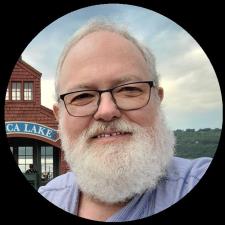
Roy S.
This is VERY simple to do in Lightroom. Just use the brush tool, change the Effect: to Saturation. Bring the slider all the way to the left (-100) and paint the areas you want black and white and don't paint the areas you want to leave in color. You can adjust the amount of feather of the brush to taste.09/02/19