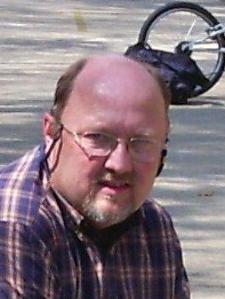Victoria M. answered • 10/23/25
Over 20 years of corporate/academic experience with Microsoft Word
You're absolutely right — using Shift + Alt + D inserts a dynamic date field in Word, but it doesn’t always follow your system’s regional format. That’s because Word uses its own field code settings for date formatting. Here’s how to change it:
🛠 How to Change the Inserted Date Format in Word
-
After inserting the date using
Shift + Alt + D, right-click the date. - Select Edit Field.
- In the dialog box, look for the field code — it will say something like
DATE. - Click OK, then press
Alt + F9to reveal the field code in your document. It will look like: - Code
- Change the format inside the quotes to your preferred style. For example:
-
yyyy-MM-dd→2015-01-26 -
dd/MM/yyyy→26/01/2015 -
Press
Alt + F9again to hide the field code. - Right-click the field and choose Update Field to apply the new format.
This method gives you full control over how the date appears, regardless of your system settings. You can even save a custom field as part of a template if you use it often.
>> Sorry MAC users no short cut! You've got to go to insert. <<
🛠 Insert and Format a Date in Word for Mac
Go to Insert > Date and Time from the *top menu*.
- Choose your preferred format (e.g.,
YYYY-MM-DD). - Check “Update automatically” if you want the date to refresh each time the document is opened.
- Click OK to insert the date.
✅ This inserts a field-based date that updates dynamically and respects your chosen format.