Michael P. answered • 08/06/19
Corporate Professional experienced in English, Math, Interview Prep.
In Excel, there is no default way to insert a bullet point like we have in Microsoft Word.
But here is the good news.
A few days back I have realized that actually, we can use 8 different ways to insert bullet points in Excel.
And, all these methods can be useful in different situations. So, today in this post, I’d like to share with you all those methods.
Let's check out these methods one by one.
1. Add a Bullet Point from Symbol Dialog Box
I bet you have used this method before.
- Select the cell in which you want to add a bullet point
- Go to Insert Tab ➜ Click on Symbol.
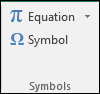
- Once you click on the symbol button, you’ll get a symbol dialog box.
- In symbol dialog box, you have a lot of smart symbols to use as a bullet point or you can simply use a black dot.
- Once you choose your bullet point, just click on the insert to add in the cell.
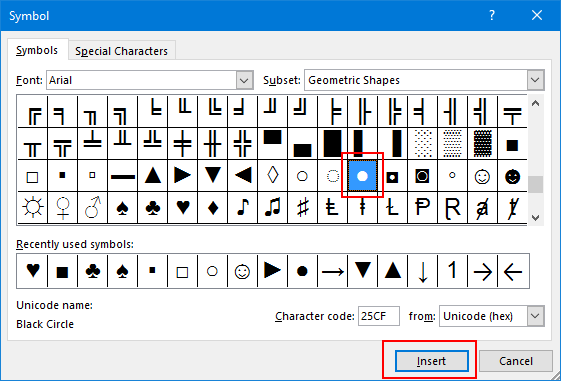
Here are some symbols which you can use for a list in Excel as a bullet point.

2. Insert Bullet Points with a Shortcut Key
Shortcut keys are the best way to insert a bullet point if you don’t have the time to play with symbol dialog box.
We have two different shortcut keys and you can use any of these.
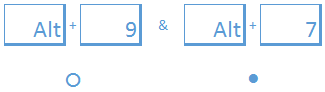
- Select the cell in which you want to add a bullet point.
- Press F2 to edit cell.
- Hold alt key and press 7 or 9 to insert a bullet.
Both shortcuts keys will give you a different type of bullets.
If you want to add a dark dot for bullet point you can use Alt + 7 or if you want to add a circle, you can use alt + 9.
3. Use CHAR Function for Bullet Points
You can also use CHAR(149) to add a bullet in a cell.
This is a helpful method if you want to insert a bullet in all the cells using a formula.
- Select the cell in which you want to add a bullet point.
- Enter =CHAR(149)&” “&A1

- Now, drag the formula up to the cell in which you want to add the bullet.

4. Apply Custom Formatting for Bullet Points
It’s a one-time setup.
All you have to do is to create a custom format to insert bullet points. nJust follow these simple steps.
- Press Ctrl + 1 and you will get a format dialog box.
- Under number tab, select custom.
- In type input bar, enter the following formatting.
● General;● General;● General;● General
- In type input bar, enter the following formatting.

How it works
Let me give you a short note to use custom formatting for bullet points.
In custom formatting, you have to mention 4 different formats from positive, negative, zero and text.
I have used a black dot for all these four types.
And now, when you insert a text or any number whether positive or negative, it will add a bullet in front of it.
5. Add Bullet Points in a Text Box
To insert bullet points in the text box is the quickest way. You don’t have to run here and there from bullets.
Follow these simple steps.
- First of all, insert a text box.
- Edit the text box and right click
- Click on the bullet option and select the bullet style to apply.

- Once you select your bullet style it will automatically insert a bullet at the start of each line.

You can also use the numbers in a text box by using the same method.
6. Use Wingdings & Webdings Fonts for Bullet Points
Both of the font styles will show an icon instead of alphabet or number. If you enter any number or alphabet you will get a cool icon instead.
You’ll even get a different symbol for a capital letter and lower letter.
To insert a simple black dot use small “l” & small “n” in Webdings & Wingdings respectively.

7. Bullet Points in a Cell Comment
You can also use bullet point in cell comment using symbols.
- First of all, insert a comment in a cell.
- Edit that cell comment.
- Go to Insert Tab ► Click on Symbol.
- Add any symbol which you want to add.
- Copy that symbol before the start of each line.
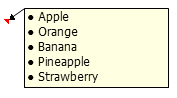
8. Use Smart Art to Create a Bulleted List
Smart art is also an effective way to create an organized list of bullet points.
- Go to Insert Tab ► Smart Art Graphics.
- From categories select list.
- Select the type of smart art you want and click OK.

Conclusion
Bulleted lists are handy when you want to create lists and now you now eight different ways to insert bullet points in Excel.
If you ask me custom formatting is my favorite way for this as it’s a one-time set-up.





