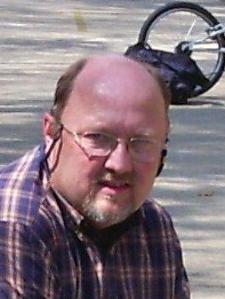Mohsin A. answered • 02/12/23
Tutor
New to Wyzant
Mathematician (Data Scientist)
Please follow these steps:
- Choose the cell that contains the text you want to edit.
- Click on the "Developer" tab in the ribbon menu.
- Click on the "Insert" button in the "Controls" group, and select "Text Box" under "Form Controls."
- Click and drag to draw a text box over the cell with the text you want to edit.
- Press right click on the text box, and select "Format Control."
- In the "Format Control" dialog box, go to the "Control" tab.
- In the "Input Range," select the cell that contains the original text you want to edit.
- In the "Linked Cell," select a cell to link to the text box.
- Check the "Multi-line" checkbox if you want to be able to edit multiple lines of text.
- Click "OK" to close the dialog box.
- Click twice on the text box to activate it, and then type in the new text from either side of the text box.
- New text will be updated in both the text box and the linked cell.
AND YOU ARE DONE!